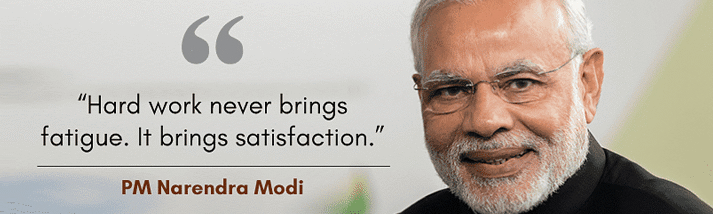Long seen as the playground of programmers and serious computer gurus, the casual computer user may not see Linux as an alternative to Windows for their personal computer. While that may have been the case several years ago, there are now many builds of Linux that are easy to install, easy to use, and just as functional as Windows — and many are totally free. For the user considering a switch from Windows to Linux, knowledge is key.
What is Linux?
Linux is an open-source operating system using the GNU General Public License. Simply put, that means that anyone can use the source code of the operating system and modify it to their heart’s content. For many users this freedom of use is the very reason they u Linux; there is no big corporation to register with and no one tracking how you use your computer. This freedom over code is also a contributing factor to what makes Linux so intimidating for the non-programmer.
There are several free versions of Linux, some of which include Ubuntu, Fedora, OpenSUSE, and Debian.
Ubuntu is by far the most popular of the Linux distribution. On the surface it runs very much like Windows, including many parallel programs, enabling the recent convert to use their PowerPoint presentations, Excel worksheets, and Word documents with no hassle. It’s completely free to the user, and has a wealth of documentation and complete support.
It does take a little bit of computer savvy to get the hang of using a Linux operating system, but with a little bit of know-how and determination, anyone can make it work. For the sake of the new user considering switching to Linux, the following comparisons are based on Ubuntu 10.04.
The Benefits of Switching to Ubuntu
As it’s been stated, the operating system is completely free; a user with a formatted hard drive could burn an installation disc and have the computer running a full operating system in a matter of hours. Ubuntu offers a variety of ways to download and install the system. One method is to burn a LiveCD, which lets the user run Ubuntu from CD without changing the current system, allowing the user to get the feel for Ubuntu before committing to the installation. A user can also create an installation on a USB drive, or download the Windows installer.
Ubuntu also offers downloads of their older distributions, some of which are the perfect solution for a computer with old hardware. With operating systems that use fewer resources an older computer can run more efficiently, making everyday tasks that much easier without the need for a newer machine.
As previously said, in using Ubuntu a user can remove the corporate element when it comes to their operating system and their information — there is no registration, no restrictions on how many computers you can install the operating system on, and no limit to the modifications you can make to your system.
Ubuntu comes largely supported, both by the developers and by a large online community of users. If a user encounters any problem, it’s either already been asked online or is as simple as joining the forum and asking.
How Ubuntu is Different from Windows
Technically the differences between Ubuntu and Windows are vast, but tend to be under the surface and of little notice if the user isn’t looking for them. For users looking for a meatier comparison of Linux versus Windows, they might consider the TuxRadar article “Linux vs Windows 7”.
The biggest drawback to Linux-based systems is that most games don’t support it — leaving even the moderate computer gamer cold about the whole change. For some users dual-booting their system — having both Windows and Linux on their computer — is a simple solution to this problem, using Windows for gaming and Linux for their usual computer use.
There’s also the everyday Windows programs that don’t have Linux versions. The good news it that there are plenty of open-source alternatives and Ubuntu default programs that run equivalent to these programs. The user interface isn’t always the same; the changes can sometimes be a little jarring and take some adjustment when the user first makes the switch.
The following programs are well-loved Windows standbys that don’t run in Linux, and in parenthesis are some free Ubuntu-friendly alternatives.
WinAmp (Amarok*, Songbird)
Trillian, AIM, Yahoo & MSN Messengers (Kopete*, Pidgin)
Internet Explorer (Konquerer*, Firefox*, Chrome)
Adobe Photoshop (GIMP)
Microsoft Office (OpenOffice*)
Microsoft Outlook (Kontact*, Thunderbird)
* Indicates a program that comes with the Ubuntu 10.04 operating system download.
While Ubuntu makes it easy for the casual user to make the switch to Linux, that doesn’t mean it’s an entirely painless move. Executable files don’t install in Linux like they do in Windows, and the variety of ways to install a program can be entirely overwhelming, and sometimes a little frustrating. Of the variety of ways to install, the easiest for the new user is probably .deb files. They work the most like executable files, and typically only need to be opened to start the installation.
Deciding to Switch to Linux
Like with many new things, making the change to a Linux is a learning experience – learning to work with different files and different ways of going about the usual tasks in Windows can even be a little taxing in the beginning.
Despite the difference, choosing to install Linux can be rewarding, exciting, and challenging for the casual user with a little bit of savvy and a lot of curiosity. If there’s any more questions or concerns regarding the technical aspects of Linux and Ubuntu, here are a handful of extra links for further reading.