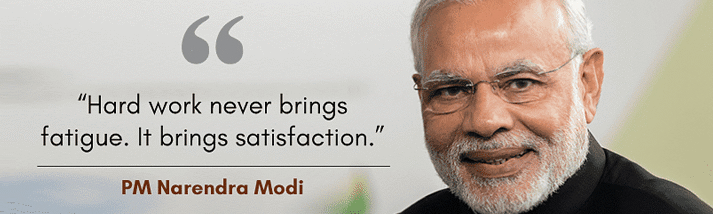In the Windows OS, there is a device driver that needs to updated regularly in order to ensure that all the functions of your Windows PC. The device driver is the base of the system that coordinates with other parts of your PC to function in collaboration.
Windows continuously launches new driver updates and it fixes many bugs with every new such driver update. Here we will walk you through some simple methods to do and that too on various Windows versions.
Using Windows Update
The easiest and convenient method of updating windows driver is by using the Windows Update option.
To do so following steps must be followed:
- Go to Settings
- Find and Click on Update & Security
- Click on Windows Update
- Click on Check for updates
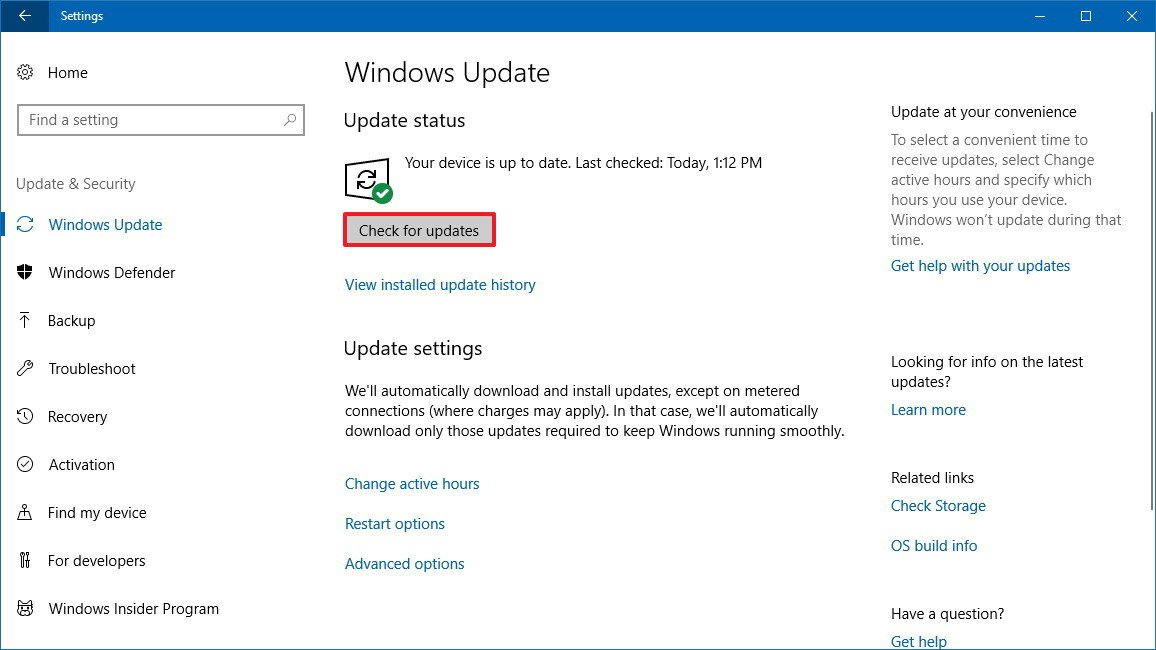
If there’s an update available for your device then the system will automatically find those updates anmd install the updated driver on your device.
The only issue is that using this method, this method will only show official updates from Microsoft and not other updates.
Using Device Manager
- Open Start menu.
- Look for Device Manager.
- Expand the device you are looking to update
- Simply right-click on that and click on Update Driver.
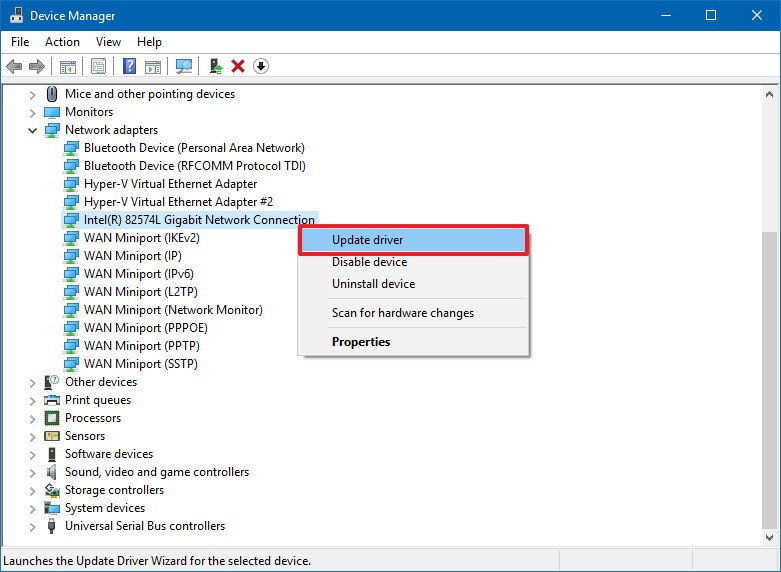
- Out of the two options, Click on ‘Search automatically for updated device software’
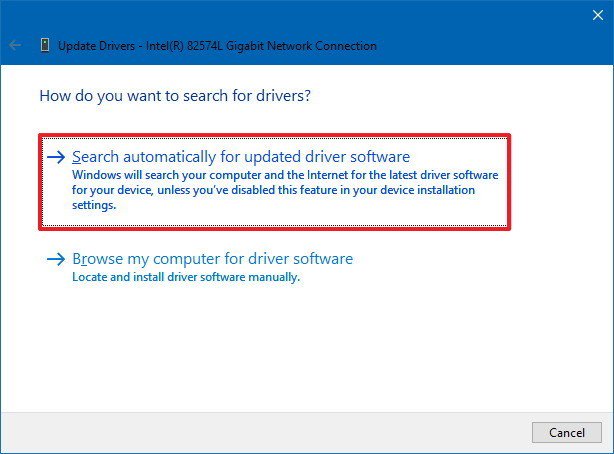
After this, in case a new update arrives, windows will automatically update it.
Updating Manually
If there is no new update as per the above mentioned tools and you know for a fact that a new update has been launched then you can follow this step to update device drivers manually.
Just download the update which may be in .zip format or .exe format, if it’s in .zip then extract the file.
Now follow the steps
- Go to Start
- Look for Device Manager
- Expand the category of device you wish to update.
- Choose Update Driver by right click on the device
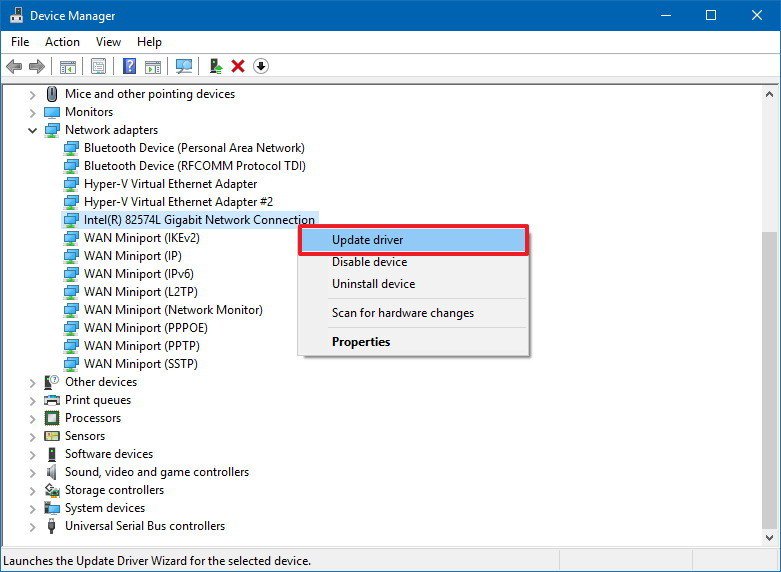
- This time choose ‘Browse my computer for driver software’
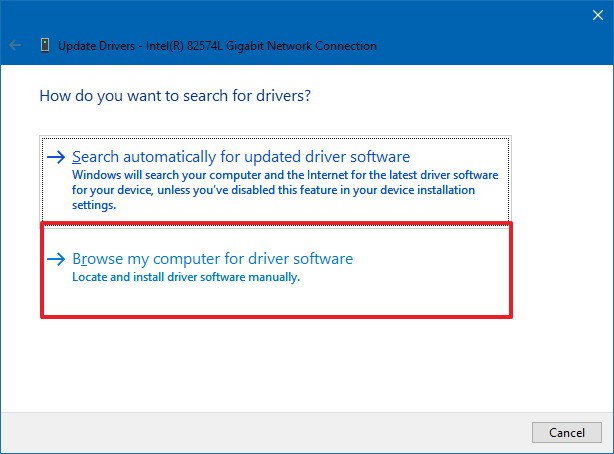
- Choose Browse option
- Browse to the destination of our extracted file.
- Click ok to select
- Click on Include subfolders
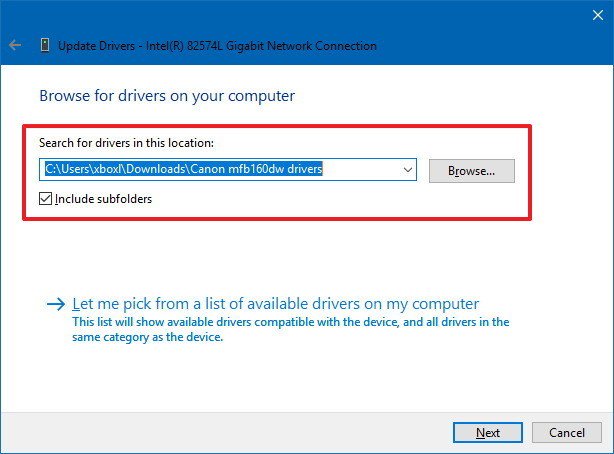
- Click on Next.
Your driver will start updating your device.
Update Graphics Drivers
You can also update your graphics drivers on Windows 10 manually instead of waiting for the official windows update. It is generally not recommended but if you not patient enough. Here is the way to do it right.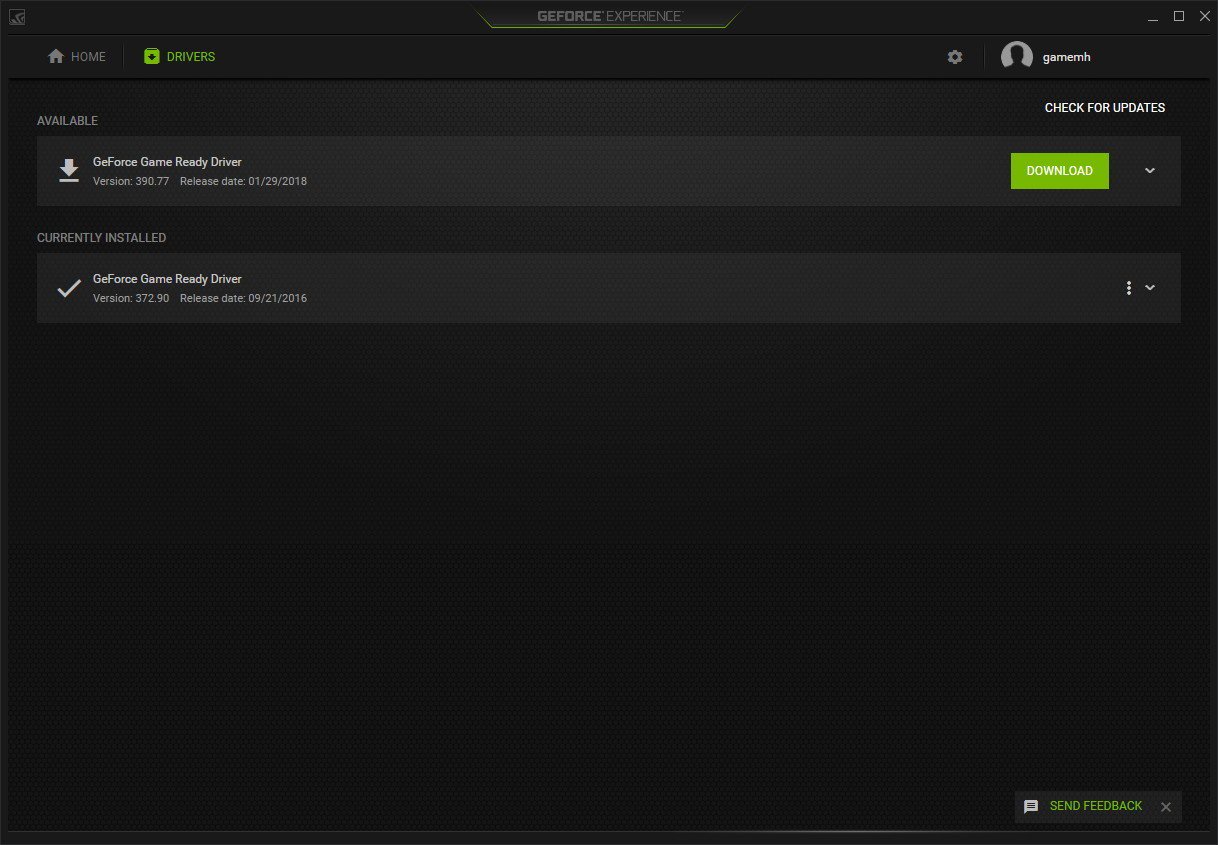
Just go to your Control Panel software form leading graphic companies to update your graphics. The most common graphics are Nvidia, AMD Radeon, Intel. Alternatively, you can also download the latest driver directly from the manufacturer’s website.
Verifying the Installation
You can verify if you have successfully updated your drivers by following these steps:
- Go to Start
- Go to Device Manager
- Expand the device you are looking to update
- Right click and go to properties
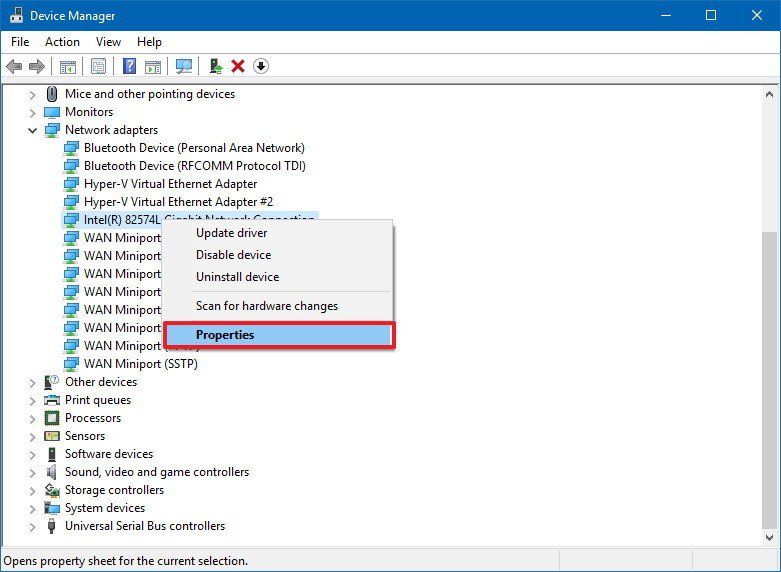
- Click on Driver tab
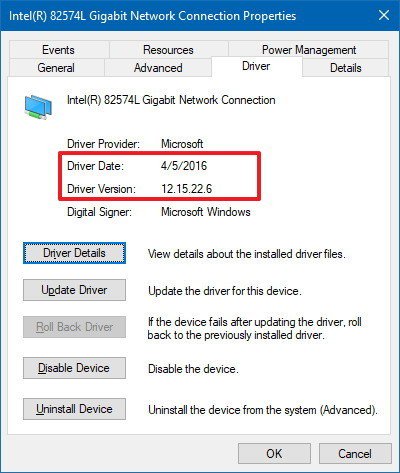
There you will be able to see a version of the drivers installed along with the date of the last update.